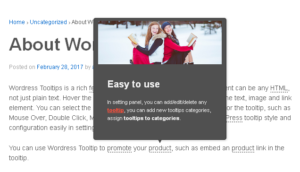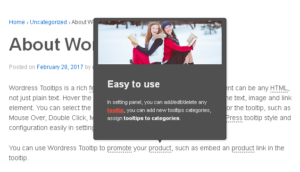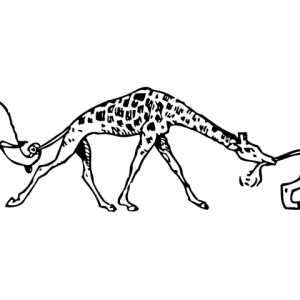WordPress Tooltips Plugin: Neue Funktionalität zur benutzerdefinierten Reihenfolge von Glossareinträgen
Hallo, liebe Nutzer des WordPress Tooltip Plugins, ich hoffe, diese Nachricht erreicht euch wohl und ihr verbringt glückliche Tage mit eurer Familie. Wir haben gerade WordPress Tooltips Pro Plus 35.9.8 und WordPress Tooltips Pro 20.8.4 veröffentlicht, basierend auf einem großartigen Feedback eines WordPress Tooltips Nutzers:
**Reihenfolge auf der Glossarseite**
Nachricht:
Hallo
Ich habe viele Tooltips, um Teile von Modelleisenbahnen zu beschreiben – ich bin Sammler.
Der Tooltip-Titel enthält eine Versionsnummer: 1, 2, 3 oder 10.1, 10.4….
Siehe hier:
Aber die Reihenfolge auf der Seite ist falsch….
Es beginnt mit allem, was eine 1 enthält (auch 1n), dann 2… und so weiter.
Gibt es eine Möglichkeit, sie korrekt zu sortieren???
Danke!
Der WordPress Tooltips Support hat die schöne Seite des Tooltip-Nutzers überprüft, und wir haben geantwortet:
Hallo,
Ich hoffe, diese Nachricht erreicht dich wohl und du hast einen wunderbaren Tag mit deiner Familie
Vielen Dank für die Antwort
Danke, dass du uns die URL geteilt hast, aber als wir versucht haben, die Seite zu öffnen, sagt die Seite:
„
Ihr Zugriff auf diese Seite wurde vom Seiteninhaber eingeschränkt
Ihr Zugriff auf diesen Dienst wurde eingeschränkt. (HTTP-Antwortcode 503)
Wenn du denkst, dass du fälschlicherweise blockiert wurdest, kontaktiere bitte den Eigentümer dieser Seite für Unterstützung.
“
Es scheint, dass deine Seite ein großartiges Plugin installiert hat: „wordfence“, um Benutzer zu blockieren
Könntest du bitte:
1: uns einen Screenshot geben, damit wir das Problem besser verstehen können?
2: uns ein paar Details zum Problem im Screenshot geben
3: uns die Tooltip-Version mitteilen, die du verwendest
Danke, hab einen gesegneten Tag mit deiner Familie
Mit freundlichen Grüßen,
Support
Der Tooltip-Nutzer gab uns weitere Details:
Hallo Support!
Die Links funktionieren ohne Autorisierung……
Du kannst sehen: Typ 1.6, Typ 12.3 und….. Typ 2.
Sollte 1.6, 2, 12.3 sein – kann mit 01.6, 2, 12.3 behoben werden….. aber nicht schön.
Neueste Version deiner Software.
Wenn es eine Option gäbe, die Sortierung komplett zu deaktivieren…. Es gibt einige Plugins, die sie manuell sortieren können.
Unser WordPress Tooltips Entwickler hat das Ticket überprüft und wir haben neue Versionen entwickelt, um den großartigen Vorschlag des Tooltip-Nutzers umzusetzen:
Hallo,
Ich hoffe, diese Nachricht erreicht dich wohl und du hast ein wunderbares Wochenende mit deiner Familie
Unser Entwickler hat deine Funktionsanfrage sorgfältig geprüft. Standardmäßig zeigt die Glossarseite die Glossareinträge nach Titel an. Wir entwickeln eine neue Version wie folgt:
1: Im Glossar-Einstellungsbereich haben wir eine neue Option hinzugefügt: „Benutzerdefinierte Reihenfolge der Glossareinträge“
Hier kannst du einfach die Glossar-ID (kommagetrennte Liste) eingeben.
2: Im Frontend zeigt das Glossar die Einträge in der Reihenfolge der im Backend eingegebenen IDs an.
Ich hoffe, diese Lösung wird das Problem für dich lösen. Falls wir dich missverstanden haben, tut es uns leid, bitte teile uns einfach mehr Details mit (wir können deine Seite noch nicht öffnen).
Danke, hab ein gesegnetes Wochenende mit deiner Familie
Mit freundlichen Grüßen,
Support 🙂
**Benutzerdefinierte Reihenfolge der Glossareinträge, jetzt live im WordPress Tooltips Plugin**
Die Option „Benutzerdefinierte Reihenfolge der Glossareinträge“ gibt den Glossar-Nutzern die vollständige Kontrolle über die Reihenfolge, in der die Glossareinträge angezeigt werden. Hier sind die Vorteile:
– **Priorisierung wichtiger Begriffe**
Nutzer können wichtige oder häufig aufgerufene Begriffe hervorheben, indem sie sie nach oben setzen, was die Zugänglichkeit für Leser verbessert.
– **Logische Gruppierung**
Einträge können thematisch oder alphabetisch angeordnet werden, was die Navigation intuitiver macht und die Zeit reduziert, die Nutzer mit Suchen verbringen.
– **Konsistenz mit der Inhaltsstrategie**
Die Anzeigeordnung wird mit den redaktionellen Prioritäten in Einklang gebracht, z. B. durch Spiegelung der Reihenfolge der Begriffe in verwandten Dokumentationen oder Schulungsmaterialien.
– **Dynamische Anpassungsfähigkeit**
Ermöglicht schnelle Anpassungen der Reihenfolge, ohne den Kerninhalt zu ändern, und passt sich nahtlos an sich entwickelnde Themen oder Nutzerfeedback an.
Im Wesentlichen verwandelt diese Option das Glossar von einer statischen Liste in eine dynamische, benutzerzentrierte Ressource, die die Lesbarkeit verbessert und die strategische Inhaltsbereitstellung unterstützt.
**So ändern Sie die benutzerdefinierte Reihenfolge der Glossareinträge im WordPress Tooltips Plugin:**
1: Melden Sie sich als Admin bei WordPress an.
2: Bitte aktualisieren Sie auf WordPress Tooltips Pro Plus 35.9.8 oder WordPress Tooltips Pro 20.8.4 oder WordPress Tooltips Free 10.7.9.
**WordPress Tooltips Video Tutorial 1:** WordPress Tooltips Pro Plugin herunterladen
**WordPress Tooltips Video Tutorial 3:** So laden Sie das WordPress Tooltips Pro Plugin hoch und aktivieren es.
3: Klicken Sie im WordPress-Dashboard auf den Menüpunkt Tooltips.
4: Sie öffnen das gesamte Tooltips-Einstellungsfeld:
*Gesamtes Tooltips-Einstellungsfeld*
5: Um die Glossar-IDs für alle Tooltips im Einstellungsfeld zu erhalten, fahren Sie einfach mit der Maus über den „Bearbeiten“-Link jedes Tooltip-Elements. Sie sehen einen Link wie diesen:
tooltips.org/wp-admin/post.php?post=232&action=edit
Die Nummer „232“ in diesem Link stellt die Glossar-ID dar. Kopieren Sie diese Glossar-IDs und ordnen Sie sie in der gewünschten Reihenfolge an. Zum Beispiel können Sie die Reihenfolge der Glossareinträge anpassen, indem Sie die Glossar-IDs wie folgt anordnen:
177, 232, 231, 207, 131, 172, 173, 174, 175. Notieren Sie sich diese ID-Nummerfolge, da wir sie gleich verwenden werden, um die Reihenfolge der Glossareinträge anzupassen.
6: Bitte erstellen Sie eine Glossar-Demoseite, indem Sie einfach den Glossar-Shortcode [glossar] als Inhalt eingeben. Meine Glossar-Testseite sieht so aus:
*Standard-Glossar-Reihenfolge*
Wie Sie sehen können, ist die Standard-Sortierung alphabetisch. Als nächstes werden wir die Reihenfolge der Glossareinträge anpassen.
7: Klicken Sie im WordPress-Dashboard auf den Untermenüpunkt Glossar-Einstellungen. In WordPress Tooltips Pro Plus 35.9.8 sieht es so aus:
*Glossar-Einstellungen in WordPress Tooltips Pro Plus 35.9.8*
(Bitte beachten Sie, dass die schwarze Leiste im Bild vom Screenshot-Tool des Browsers stammt und nicht Teil des WordPress Glossar-Einstellungsfelds ist.)
8: Wie Sie sehen können, gibt es unten im Glossar-Einstellungsfeld eine neue Option: benutzerdefinierte Reihenfolge der Glossareinträge. Bitte kopieren Sie die ID-Nummerfolge:
177, 232, 231, 207, 131, 172, 173, 174, 175 in die Option und klicken Sie dann auf die blaue Schaltfläche „Änderungen speichern“.
9: Im Frontend werden Sie feststellen, dass wir die Reihenfolge der Glossareinträge erfolgreich gemäß dieser angegebenen ID-Sequenz angepasst haben:
*benutzerdefinierte WordPress Glossar-Eintragsreihenfolge*
Sie können die Online-Demo hier finden.
Bitte beachten Sie, dass in diesem Bereich oft Unklarheiten auftreten, da wir eine Glossar-Archivseite haben. Diese Seite stammt aus der Kategorievorlage Ihres Themes. Unser WordPress Tooltips Plugin kann diese Vorlage aus Ihrem Theme nicht steuern, aber wir bieten einen kostenpflichtigen Anpassungsservice an – gut, schnell, günstig. Wir können sehr schnell ein Child-Theme für Sie anpassen. Dies ermöglicht es Ihrem Theme, weiterhin Updates zu erhalten, während das angepasste Glossar-Template, das Sie wünschen, erhalten bleibt.
AI Tooltips for WordPress -- Revolutionizing Content Creation
To utilize AI Tooltips, users must download and install the latest version of the WordPress Tooltip Pro+ plugin (version >= 19.4.8). Following installation, they can input their OpenAI API key and create AI-generated tooltips. The generated content is conveniently saved as drafts, allowing users to review and edit it before publishing.
Please check our detailed document How to use artificial intelligence to automatically generate tooltip content.
The article also provides clear guidance on registering as an OpenAI user and obtaining an API key. It introduces OpenAI Max Tokens, a utility token facilitating access to OpenAI's services and promoting the development of AI tools and technologies.
Furthermore, the article defines tooltips, highlighting their importance in providing users with contextual information when they hover over website elements. While tooltips enhance user experience, it emphasizes the significance of maintaining clear and self-explanatory design to ensure seamless navigation on websites. This comprehensive update signifies a significant leap in content creation and user interaction within the WordPress Tooltip ecosystem.
Can I click links in tooltip content box?
Yes, you can:
1: Log in to your WordPress admin area.
Click on the "Tooltips Style" submenu.
This will open the "Tooltip Box Customize Setting" panel, which appears like this: tooltips font size link in wordpress tooltips pro plus Tooltips Style panel
tooltips font size link in wordpress tooltips pro plus Tooltips Style panel
Take a look at the "Tooltip Hidden When" option, where you can select the "Stay Open A While" option.
On the front end of your website, when you hover over WordPress tooltip terms, you can now click on links, videos, or audios within the tooltip pop-up box.
Does this plugin slowed the site speed?
In wordpress tooltips pro plus version, we have used many methods to optimize the page loading speed of WordPress and tooltip, for example: we move all inline javascript code of tooltip term in a static javascript file to speed up page load speed, we load tooltips js codes / directory js codes / in wordpress footer, we move inline css code of tooltip in static css file to speed up wordpress pages automatically...etc
please check our detailed document at:
Optimized WordPress tooltip running speed, wordpress tooltips pro plus 25.0.8
Rewrote the summary function to improve page load speeds, wordpress tooltips pro plugin 18.5.6
WordPress Tooltips Pro Plugin 15.5.2 Released, Increase Loading Speed of WordPress Pages
WordPress Tooltips Plugin 9.7.2, Optimized Code to Speed up Your Page Load Time
...and more
Hello, I bought and installed the plugin, added a "tooltip" I can see the highlighted word, but no window is displayed on the word
How can I change the Tooltips font-family?
 For expert developer you can add more font-family for the class qtip-content and the class tooltipsall in tooltip.css. 🙂
For expert developer you can add more font-family for the class qtip-content and the class tooltipsall in tooltip.css. 🙂How could I add a tool tip to an image? Not to a text phrase
How to add tooltip effect on dashicons / icons in wordpress post?
How to add wordpress tooltips to the sidebar?
How to Create Your First Tooltips In WordPress Tooltips Pro Plugin?
How to customize tooltip style like background, font color, underline, shadow, direction…?
How to customize wordpress tooltip z-index value via one click?
How to deactivate free version of Wordpress tooltips?
How to disable wordpress tooltip for a specific page
How to displays the value of the alt attribute, rel attribute and title attribute as a tooltip when you hover over an image?
How to download wordpress tooltips pro plugin?
How to Enable / Disable Glossary Search Bar on WordPress Tooltip Glossary Page?
How to Enable/Disable WordPress Tooltips for Images?
How to Get Wordpress Tooltip Document?
How to import WordPress Tooltips From csv?
How to upgrade wordpress tooltips without delete my configuration?
Upgrading the WordPress Tooltip plugin is easy and safe. Our built-in upgrade function detects your current version and upgrades your settings and options without any data loss.
To get the latest version, please log in to your account at https://tooltips.org and download the new plugin. To install it, first deactivate and delete the old version from your WordPress admin area, then click the "Upload" link in the plugins panel, select the new ZIP file, and activate it. You'll see new menus and updates in the 'Tooltips Pro' menu, and the upgrade process is safe and won't cause any data loss.
How to upload and activate wordpress tooltips pro plugin?
How to use 7 preset stylesheet and beautiful color schemes?
How to use WordPress Tooltip Keyword Matching Mode?
How to use wordpress tooltips pro plugin?
Using the WordPress Tooltips Pro plugin is incredibly easy. Our focus is on providing a user-friendly system and ensuring a seamless user experience. To add, edit, or delete tooltips, simply log in to the admin panel and navigate to the "Tooltips" menu. From there, you can access the "All Tooltips" submenu to edit or delete existing tooltips, or the "Add New" submenu to create new ones.
The plugin fully integrates with the standard WordPress TinyMCE editor, allowing you to add various types of content such as text, images, songs, videos, and more.
When it comes to creating tooltips, we utilize the post title as the keyword and the post content as the tooltip content. For example, if your post title is "WordPress" and the content includes the phrase "we love WordPress," our plugin will automatically detect the word "WordPress" within the post. It will highlight the word with a dotted line and display a tooltip popup when users hover over it, revealing the content "we love WordPress."
If you wish to customize the style of your tooltips, simply go to the "Tooltips Style" menu. We provide a range of preset stylesheets and beautiful color schemes, including White, Blue, Light, Dark, Red, Cream, and Green. You can easily select your preferred style from the "tooltips box style" options.
Furthermore, you have the flexibility to customize the tooltip styles further in the "customize setting" box. Here, you can adjust the width, background, font color, and more. Once you've made your desired changes and clicked the "update now" button, the styles will be applied to your front page. Even if you forget to include units like "px" for the width or "#" for colors, the plugin will still function correctly. Alternatively, if you prefer manual customization, you can find the tooltips.css file in the tooltips folder within your theme's style.css.
In the wordpress tooltips pro plug version, we have hundreds of options to help users quickly build powerful and beautiful tooltips, glossary, bullet screen, directory...etc
How to customize glossary settings?
I just saw that is displayed a tooltip on the logo? How to remove it?
I purchased Tooltips Pro, where is the download?
I used the free version, When I add a url to the tooltip content is shows up fine but once the user’s mouse leaves the keyword to click on the link, the tooltip disappears so they can not click on the link… any help would be great… love the plugin
I used your free version on my site, very great plugin! Works perfect for me. before this plugin I’ve tried a couple and this is the best.The color of the box is perfect but I would like to changes the style of the text in the box. Is this possible?
The tooltips link is text the cursor is a text cursor. How can I change this to a hand cursor
.tooltipsall{
cursor:pointer;
}
It will works like what you wanting, have a good day. 🙂Where is the CSS File of WordPress Tooltip Plugin?
Typically, users don't need to modify CSS codes directly in the CSS file. Instead, you can easily set up tooltip style options with just a few clicks. Here's how it works:
When accessing the WordPress tooltip style settings panel (version 14.1.6), you'll find various options to customize the tooltip appearance. It allows you to choose different styles and customize them according to your preferences. tooltips font size link in wordpress tooltips pro plus Tooltips Style panel
tooltips font size link in wordpress tooltips pro plus Tooltips Style panel
However, we also provide an alternative method for developers who want to customize the styles further using a CSS file. If you have activated the Tooltips Pro plugin, please check the page source, and you'll see that the tooltips.css file is loaded:
html:
<link rel="stylesheet" href="http://yourdomain.com/wp-content/plugins/tooltips-pro/tooltips.css" type="text/css" media="screen" />By opening the tooltips.css file, you will find some commented code sections serving as a reference. Within these sections, you can edit the CSS properties. For example:
css:
.classtoolTips0 { color: red !important; }
Danke, hab einen gesegneten Tag mit deiner Familie
Mit freundlichen Grüßen,
WordPress Tooltips Support