Presentations for wordpress tooltip shortcode [tooltip_by_id]
WordPress tooltip shortcode [tooltip_by_id] is a new feature since wordpress tooltip plugin 7.5.0, why to design the shortcode and how to use it?
A tooltip user told us he wanted to display a certain tooltip and disable other tooltip in a post. We believe this is an very useful function to help user to display a focus for a certain post and attract the reader’s attention. So we add the new feature for wordpress tooltip plugin 7.5.0.
How to use?
In the image, we can see many tooltips appearing in the post.

1. Diable all the tooltip
Access the WordPress Dashboard, and go into the post editor, you can see “Tooltip settings for this page” in the sidebar, checked ” Disable all tooltips”.
You will find the tooltip disppear in the post.
2. Display your specially designated tooltip with wordpress tooltip shortcode [tooltip_by_id]
The shortcode looks like this: [tooltip_by_id tooltip_id='323'], ‘323’ is tooltip id.
How to know the tooltip id?
You can find tooltip id at all tooltips panel — http://yourdomain.com/wp-admin/edit.php?post_type=tooltips, when you mouse hover the link edit under each tooltip post, you will find links like this:
http://yourdomain.com/wp-admin/post.php?post=323&action=edit, the 323 is your tooltip id
Input wordpress tooltip shortcode [tooltip_by_id] in your text editor
Your specially designated tooltip display in the post

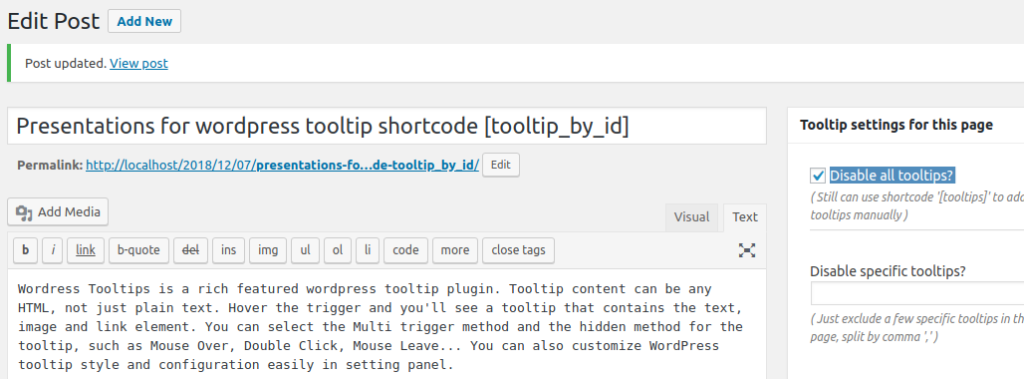
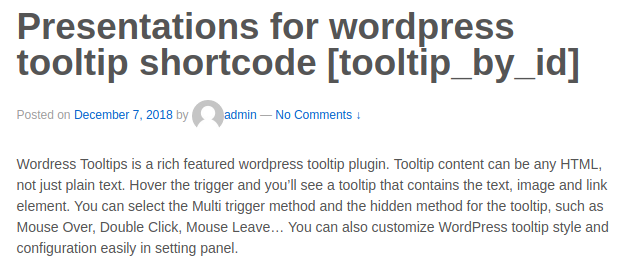

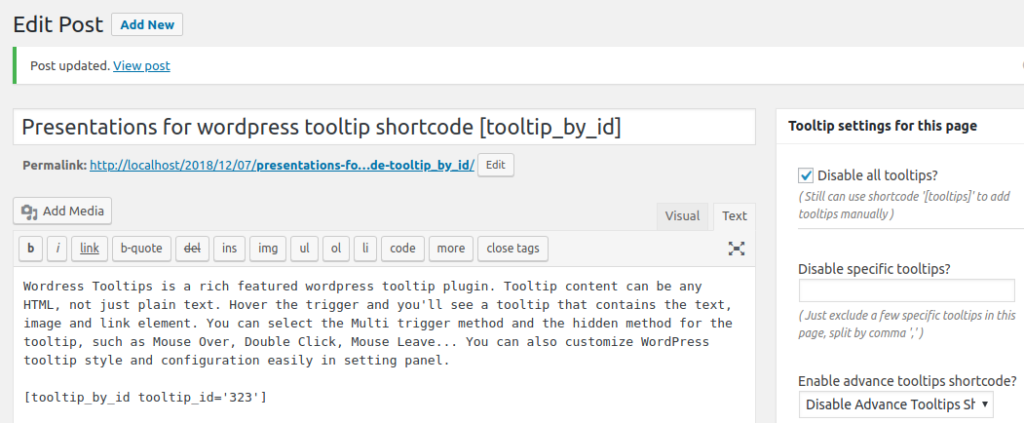


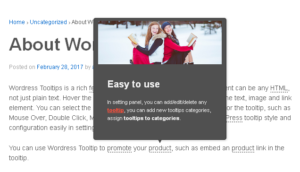
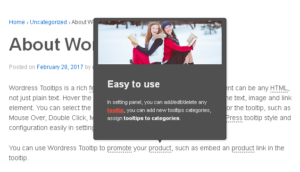
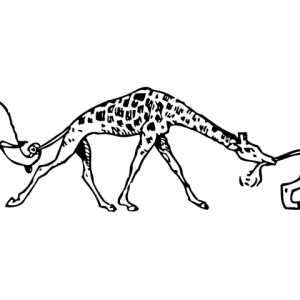

Leave a Reply